The token password is used, for example, to log in to the token or to create an electronic signature that is not qualified.
If you have entered the wrong token password 5 times, the token automatically locks for security reasons. You can check the status of the token by using the Advanced view in the SafeNet Authentication Client. You can access it using the gear icon on the top right.
- You will be redirected to a screen that contains information about the token and the components of the token.
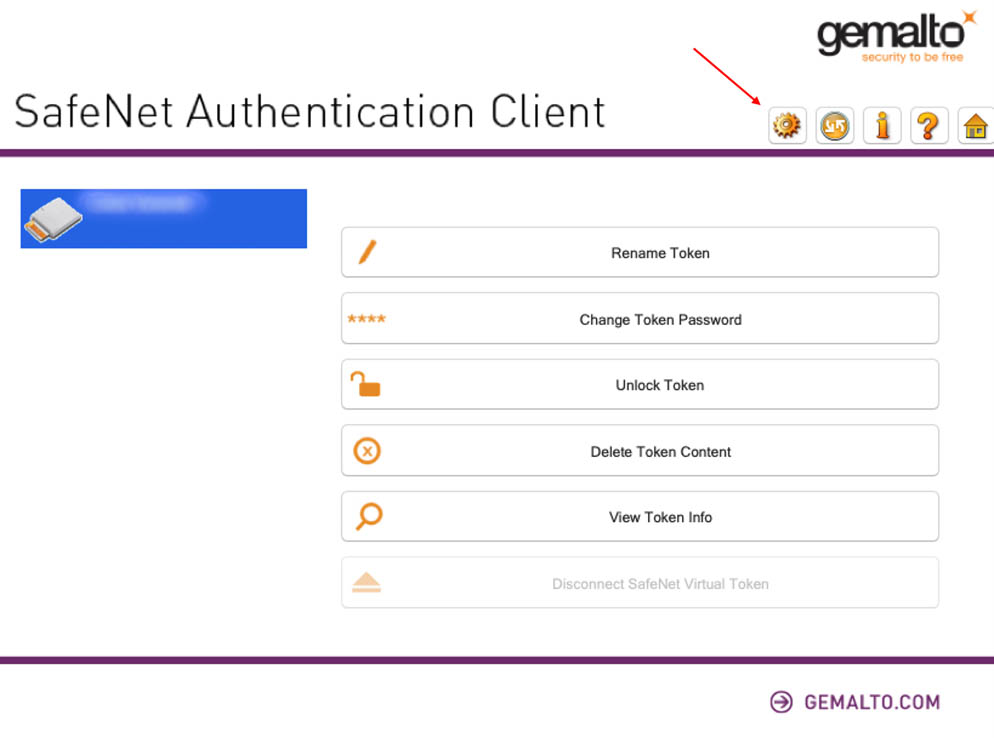
- The window on the right contains information about the version, device name, device type and last but not least, information about the number of attempts to log into the token (Token Password). If the line "Token password retries remaining" is 0, then we entered the wrong password for the token 5 times and the token is locked.
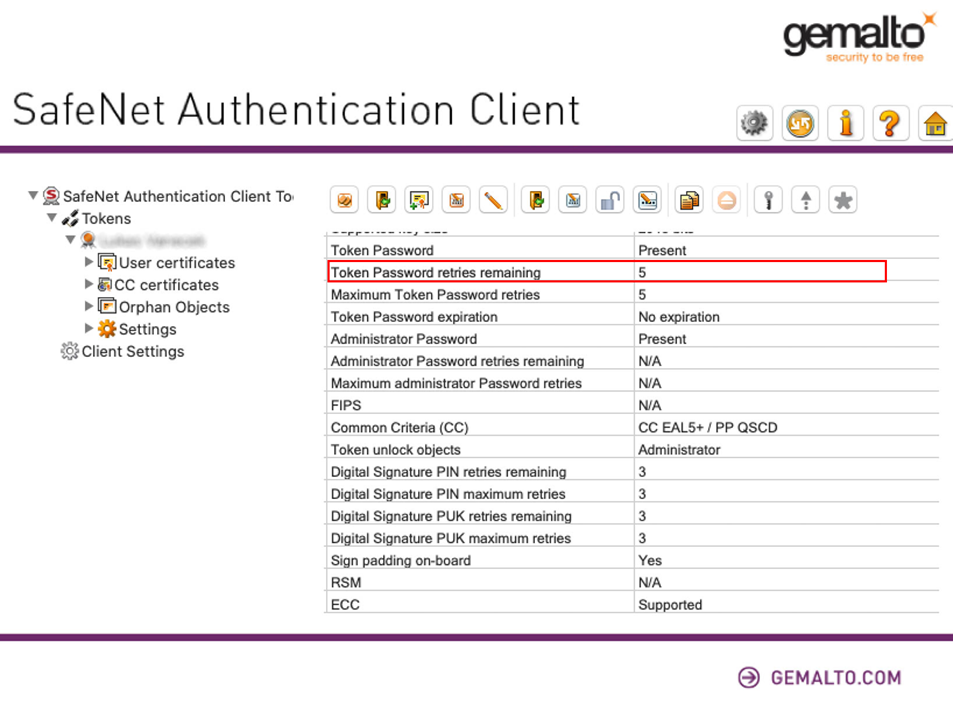
- The token can be unlocked by Right-clicking on the token name on the left part of the screen and choosing the "Set token password" option.
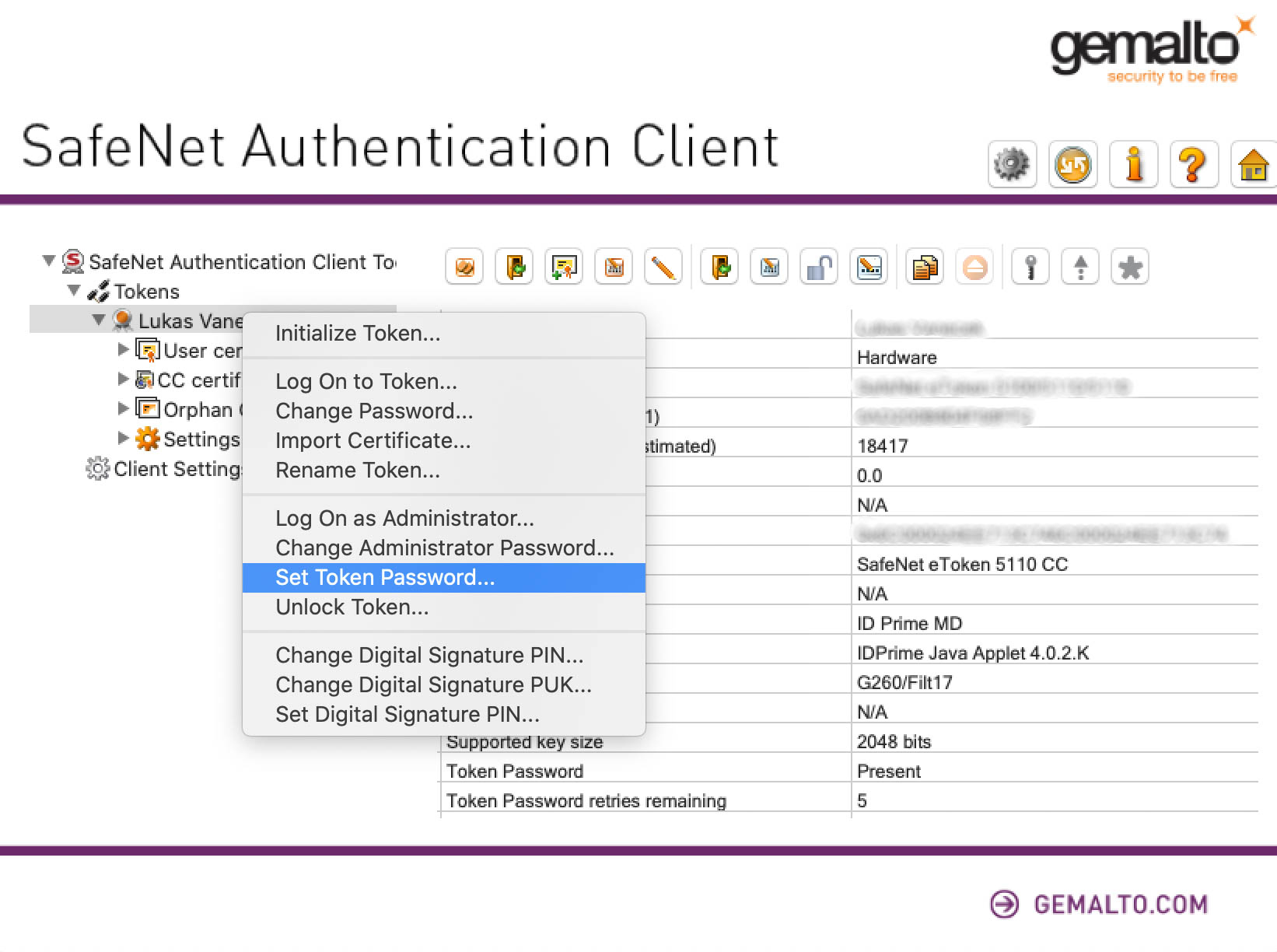
- You will be asked to enter the Admin password.
- And then set a new Token Password.
If you need any help, you can buy our online tech support (MS Teams, TeamViewer or Google Meet).
.png)